Before encrypting the system (boot) volume, BestCrypt Volume Encryption performs a quick test to make sure the modules responsible for protecting your OS with a password at early boot time can be loaded correctly.
The test is usually performed on a reboot immediately after the installation. Most commonly, when the test is successful, BestCrypt Volume Encryption continues to operate normally. However, should the test fail, you will receive the "Error loading UEFI boot loader" error message when attempting to encrypt the system (boot) volume.
Hint: Often times this error can be resolved by simply running the installation one more time.
MSI motherboards might require an extra tweak to proceed. If your PC has an MSI motherboard, follow these steps to enable support for BestCrypt Volume Encryption:

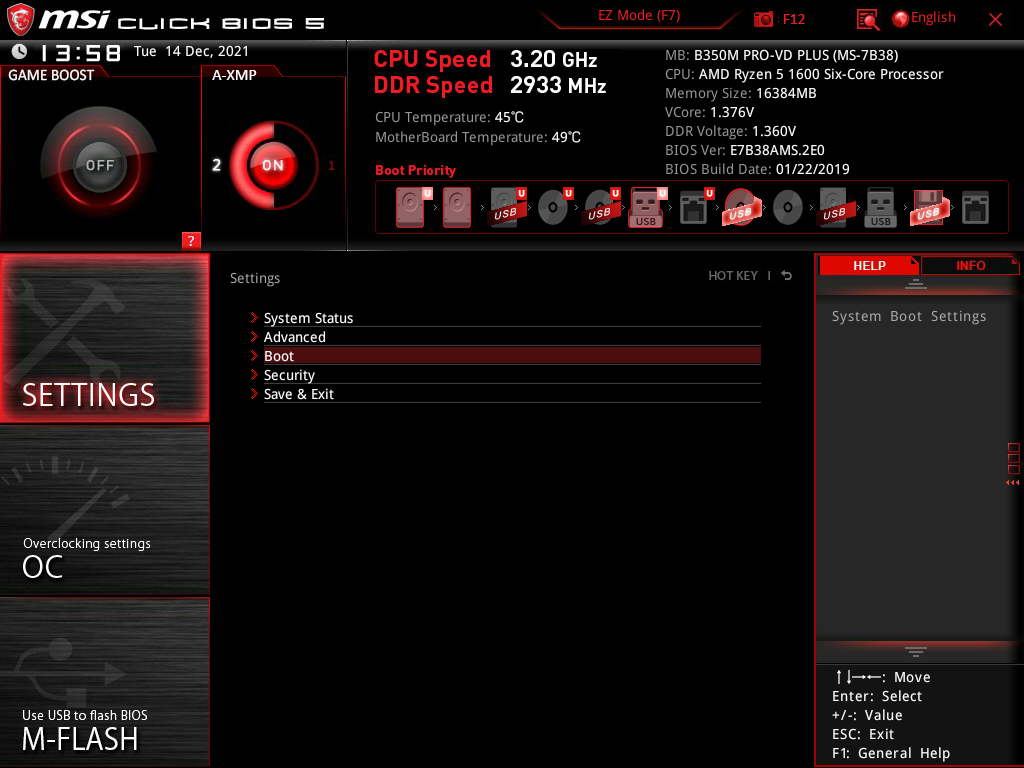
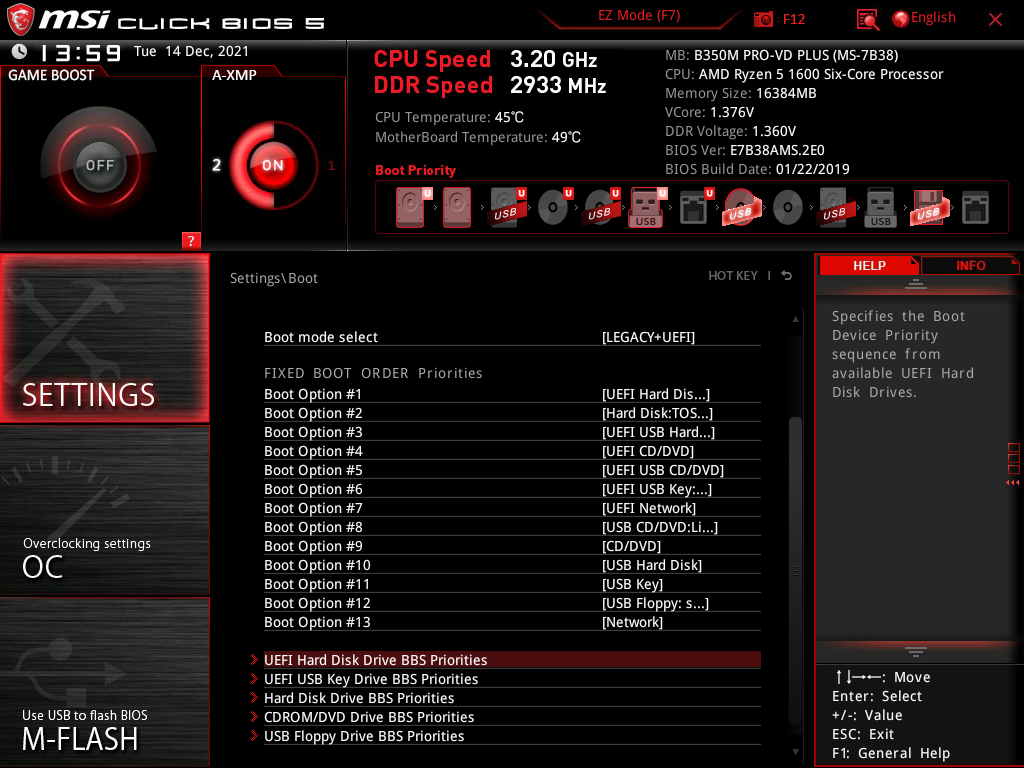
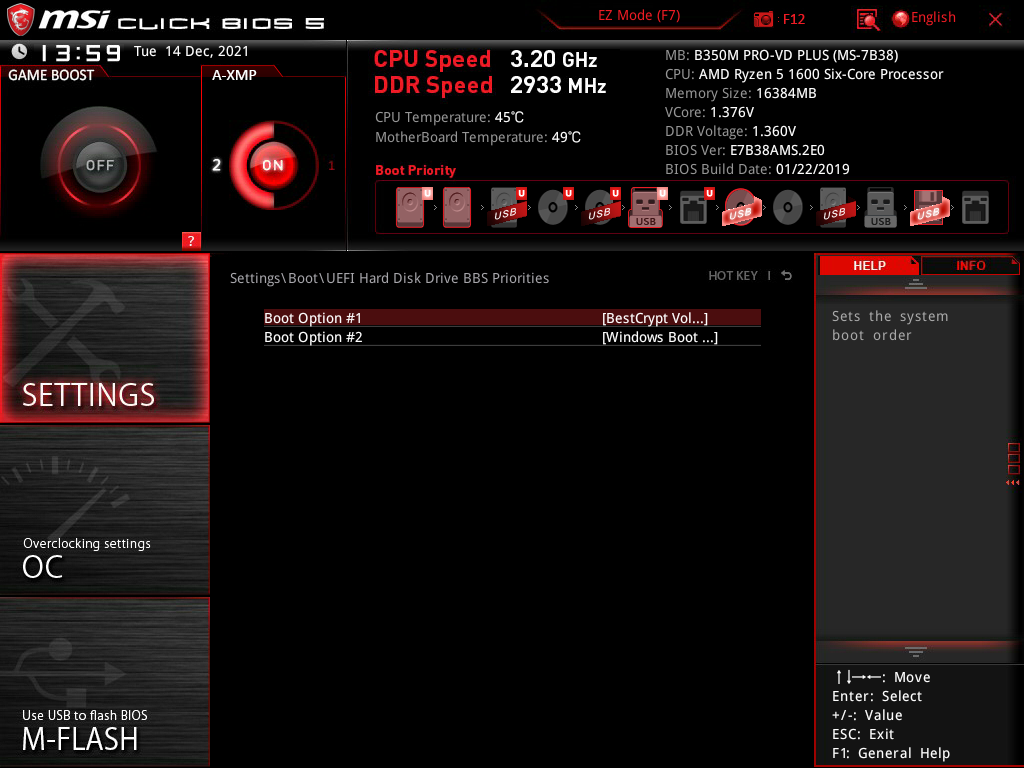
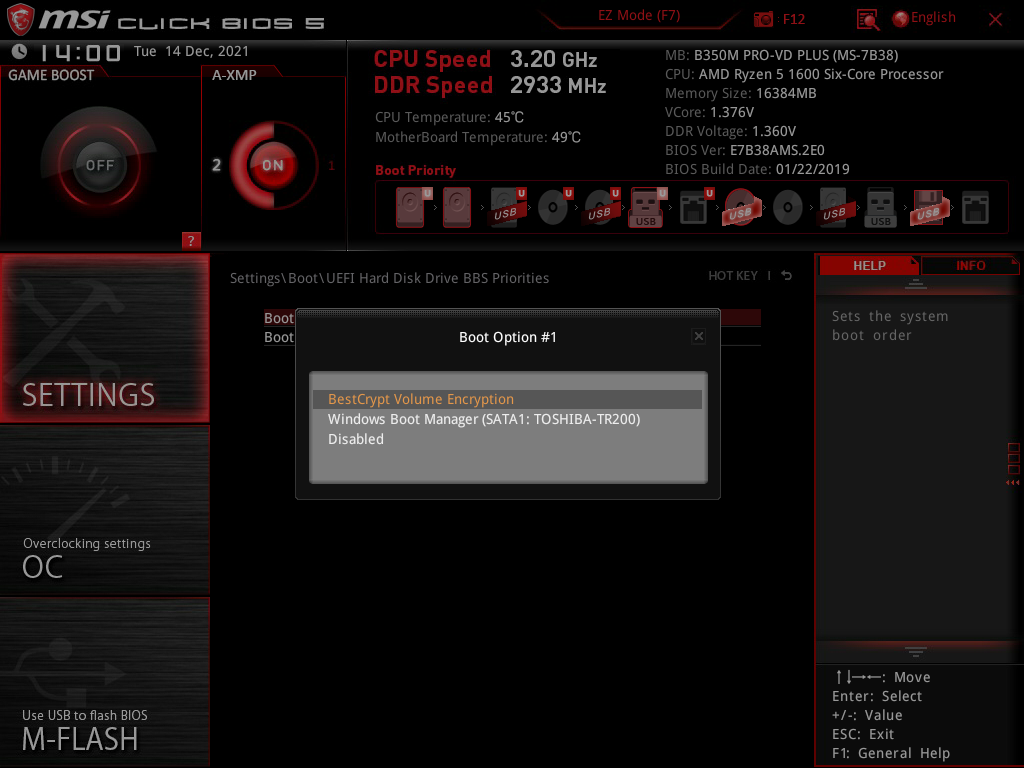
Step 4. Go back to the Boot menu, make sure the drive with BestCrytpt Volume Encryption is the top boot option (
Step 5. Commit changes (F10) and restart the computer.
Was this article helpful?
That’s Great!
Thank you for your feedback
Sorry! We couldn't be helpful
Thank you for your feedback
Feedback sent
We appreciate your effort and will try to fix the article